Compete against similar products with different ASINs
When you sell items using your own label you don't have direct competition to help you gauge the best price for your product. Likely, there are very similar products to yours for sale on Amazon.
Sellery can help you quickly identify these comparable products and use the price data from those other listings when applying your pricing rules.
Click here to learn how to use this feature in Sellery.
Leverage sales velocity
Fast sales mean there’s a strong demand for your product, and an excellent opportunity to increase your price. Slow sales, on the other hand, can indicate that your initial price point was too high. Trying a lower price can stimulate sales. You can set Sellery up to change your price based on your sales velocity thresholds and business strategies.
Price based on stock levels
If you have high stock levels as compared to sales, you’re going to want to start to lower your price to generate faster sales, especially if you’re fulfilling via FBA. Amazon will charge you additional fees for all FBA quantities greater than 1, if they’ve been around too long.
When you have no other competition, as soon as you sell out, your listing is gone. Your biggest advertisement tool has disappeared – your listing and all the great reviews. You always want to keep stock to avoid this.
Implementation of strategies using sales velocity and stock levels
1. Create a smart list for sales velocity. Go to Inventory and select 'New Smart List'. Name the smart list relevant to the sales velocity you are targeting. Find the filter ‘My sales > Units sold’.
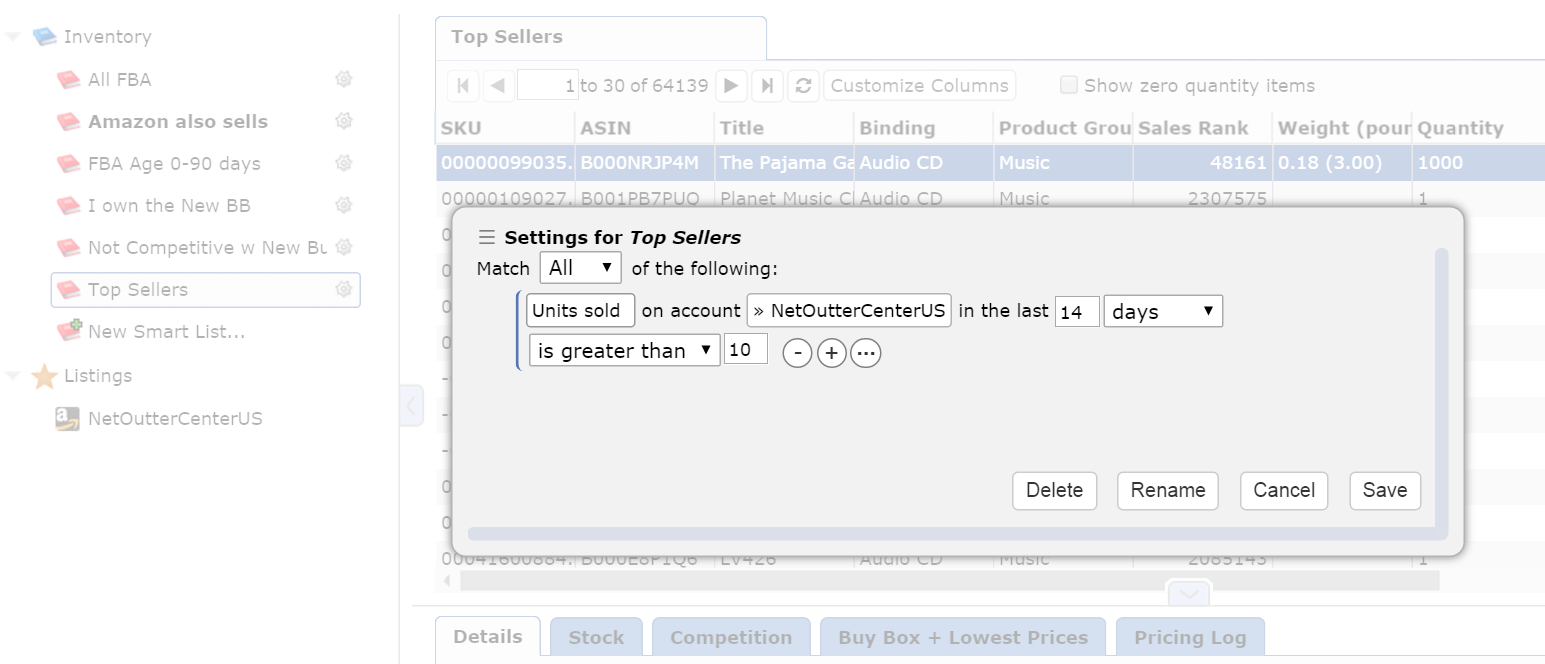
You'll want to create as many sales velocity based smart lists as needed for the different thresholds you decide on, i.e. fast movers, slow sellers, long tail, etc.
2. When identifying slow movers, you may want to add an additional filter to avoid considering new listings that haven’t had a chance to sell yet. This filter is ‘My stock details > Date added’.
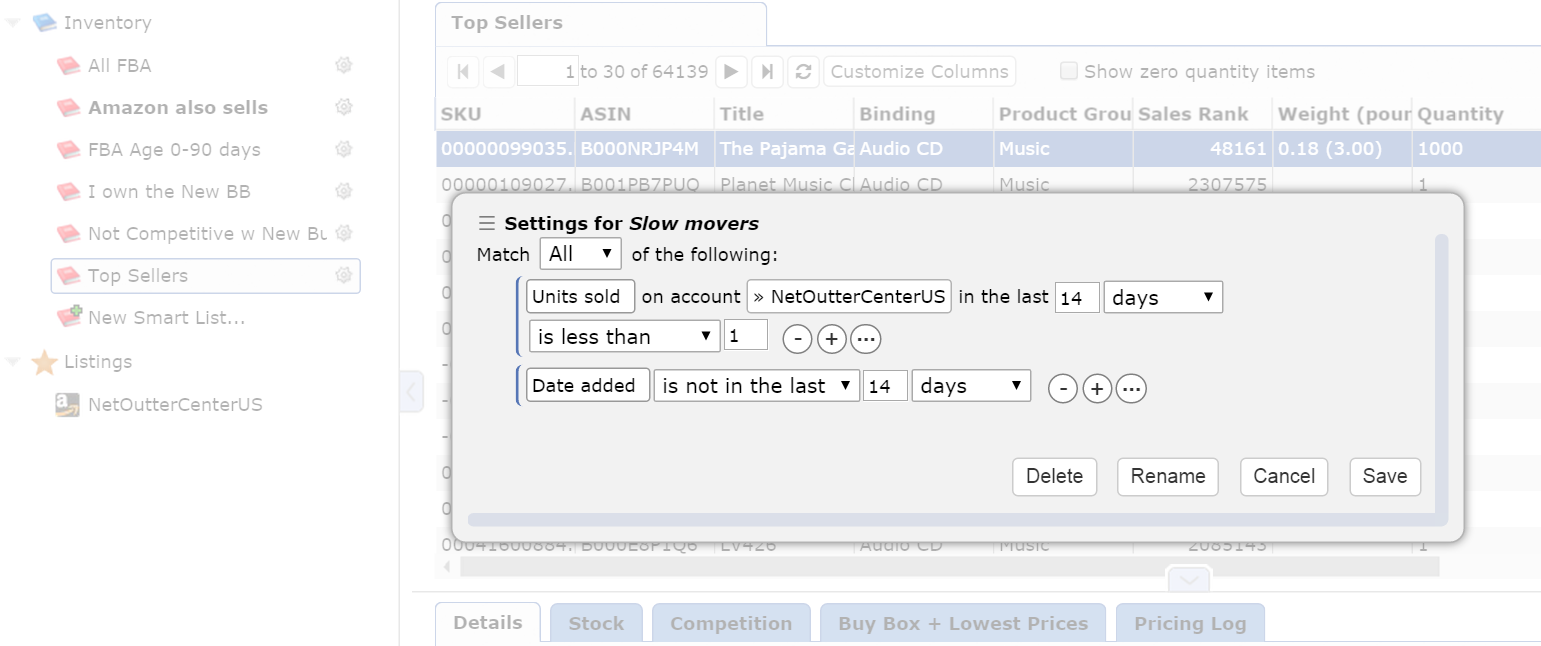
3. To be even more strategic in your Private Label repricing, you’ll want to consider stock levels, how long the inventory has been around, or how quickly it’s about to sell out. The filter for ‘FBA quantity with age’ is under ‘My stock details’.

When you have no other competition, as soon as you sell out, your listing is gone. Again, your biggest advertisement tool has disappeared – your listing and all the great reviews. You will always want to keep stock to avoid this.
You can also use Sellery to find products with high sales velocity and plummeting stock levels. For these, you’re going to want to increase the price to preserve your listing until you have more units available. Once you raise the quantity, Sellery will move your product to a different smart list to bring the price back.

4. Create pricing rules that will be applied to the different sales velocity/stock level smart lists you've just created. Pricing Rules can be created and edited under Settings > Pricing Rules. The following screen shots are example strategies for repricing Private Label items. Note that we've created a custom field called 'Initial Price' because it is a good tactic to base further price changes off of your initial desired price point.
Slow Seller Example:
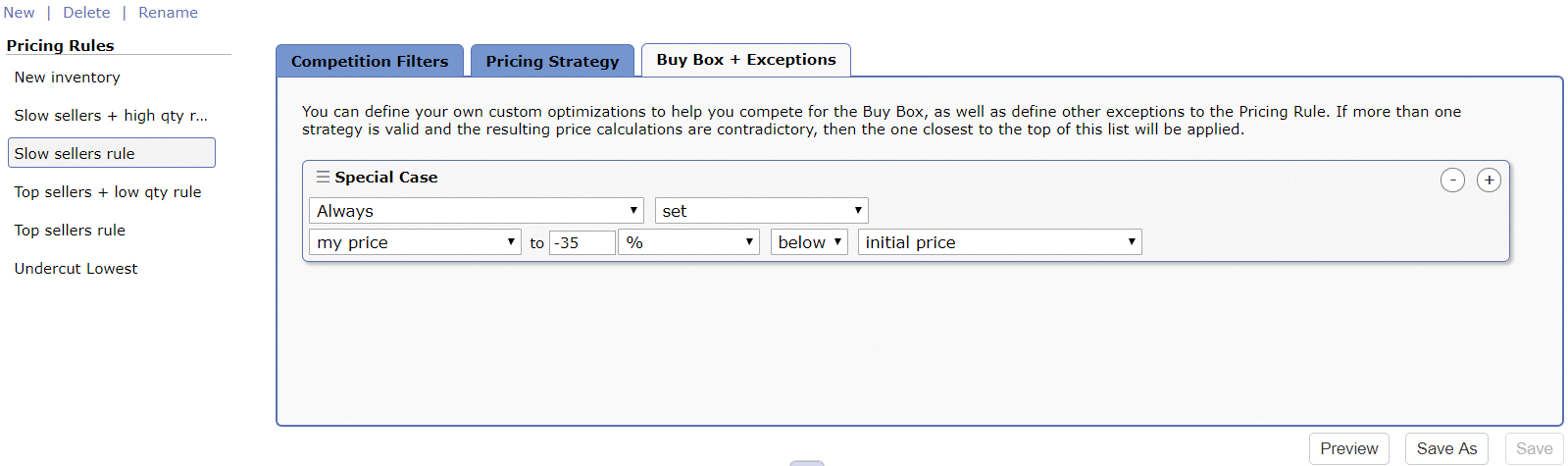
Fast Mover Example:
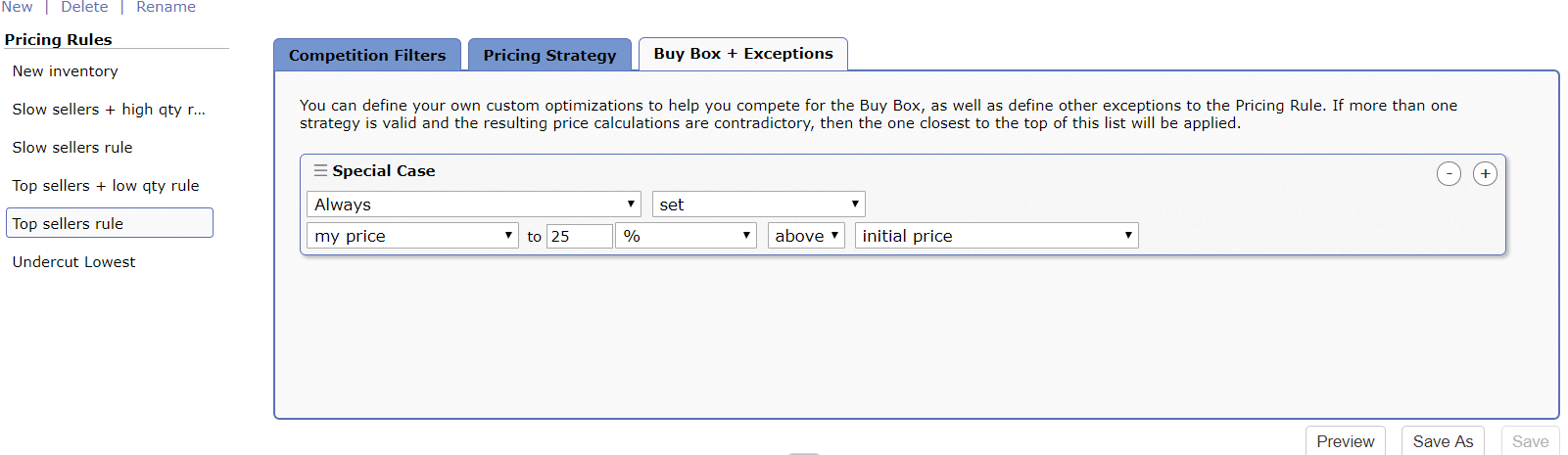
5. Finally, you'll want to map your smart lists to the desired pricing rules under Settings > Pricing Overview.
Here's an example of what that could look like:
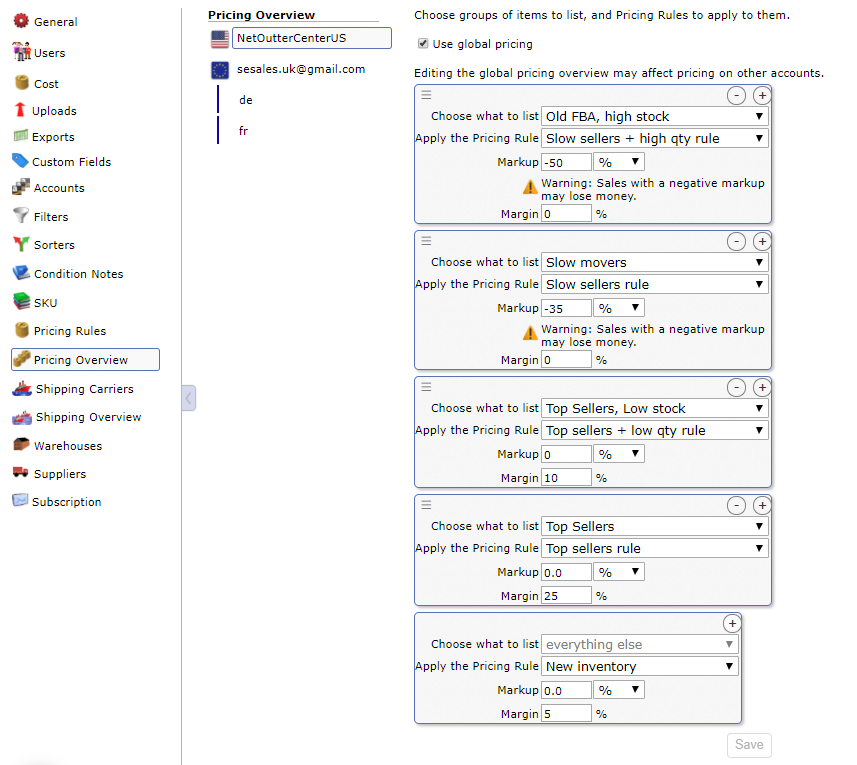
Don't forget, you can always reach out to the Sellery Help Team for assistance getting your Private Label repricing strategies customized to your specific business needs.
E-mail us at sellery@sellerengine.com.
Comments